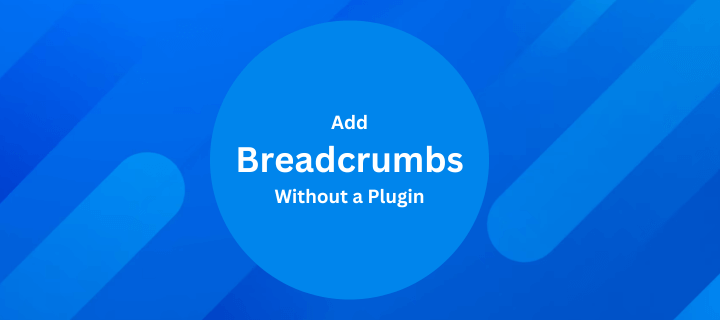Navigating a website can feel like exploring uncharted territory. That’s where breadcrumbs come in – they’re like online trail markers, ensuring your visitors never get lost in the digital jungle.
Say hello to breadcrumbs – not the edible kind, mind you. It is the secret sauce to enhancing user experience and SEO on your site.
Don’t worry, you won’t need a magician’s hat for this journey. We’re here to show you a nifty trick: how to add breadcrumbs to your WordPress site without a plugin. It’s simpler than you think, and it’ll make your site way more user-friendly.
Let’s start our breadcrumb adventure!
1. What are Breadcrumbs in WordPress?
Breadcrumbs are navigational aids on a WordPress website, showing users their current location. Displayed at the top, they’re a series of links leading back to the homepage.
For instance in Amazon:
Electronics > Wearable Technology > Smartwatches
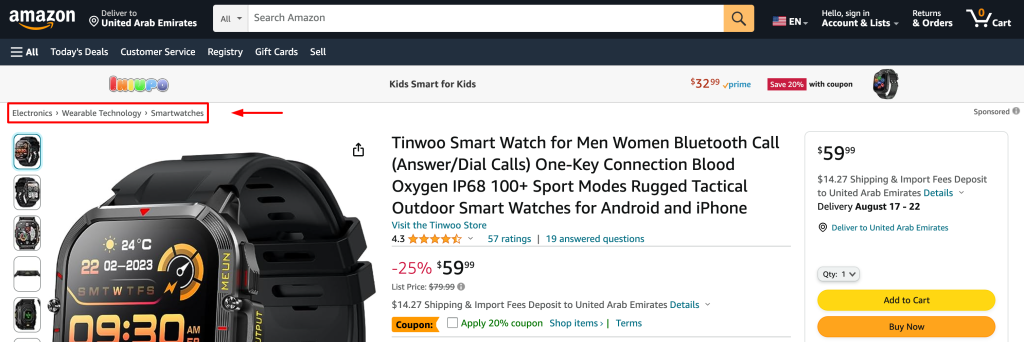
2. Why Add Breadcrumbs to Your WordPress Website?
Enhanced User Experience: Breadcrumbs help users navigate and find their way back to important pages, improving their overall experience.
SEO Benefits: They aid search engines in indexing, potentially boosting your site’s search ranking and traffic.
Professional Look: Breadcrumbs add polish and organization to your site’s design.
Reduced Bounce Rates: Easy navigation encourages users to explore more pages.
Incorporating breadcrumbs can elevate your WordPress website, enhancing user experience and SEO performance. Consider adding this valuable feature to your site.
3. Benefits of Using Custom Code
Tailored Precision: When you employ custom code to add breadcrumbs, you have complete control over their appearance, behavior, and placement. This level of customization ensures that the breadcrumbs align perfectly with your website’s design and layout.
Lightning-Fast Loading: Unlike some plugins that might add extra weight to your site, hand-crafted code can be streamlined for optimal performance. This means your website’s loading speed won’t be compromised, contributing to a smooth and snappy user experience.
Uncluttered Functionality: Plugins often come with a bundle of features, but if you’re solely after breadcrumbs, using custom code avoids the unnecessary clutter of WordPress Breadcrumbs Plugin. Your site stays lean, ensuring that each element serves a specific purpose without overwhelming your visitors.
Less Dependency: Relying on custom code means you’re not at the mercy of plugin updates or compatibility issues. Your breadcrumbs stay intact, even as other aspects of your website evolve.
5. Step-by-Step Tutorial
Let’s begin a journey to add custom breadcrumbs to your WordPress site. This simple guide will show you each step along the way:
Step 1: Install Child Theme (if not already using one)
If you’re not already using a child theme that comes with your parent theme, now’s the time to install the child theme. A child theme safeguards your changes during theme updates and ensures your customizations remain intact. Here’s a concise guide:
- Find the child theme from the parent theme package.
- Log in to your WordPress dashboard.
- Navigate to Appearance > Themes.
- Click Add New and Upload Theme.
- Install and activate the child theme. You’re now set to proceed.
Step 2: Open the Functions.php File
Now, let’s delve into the heart of your theme customization – the functions.php file:
- From the WordPress dashboard, go to Appearance > Theme File Editor.
- On the right-hand side, locate and click on Theme Functions (functions.php).
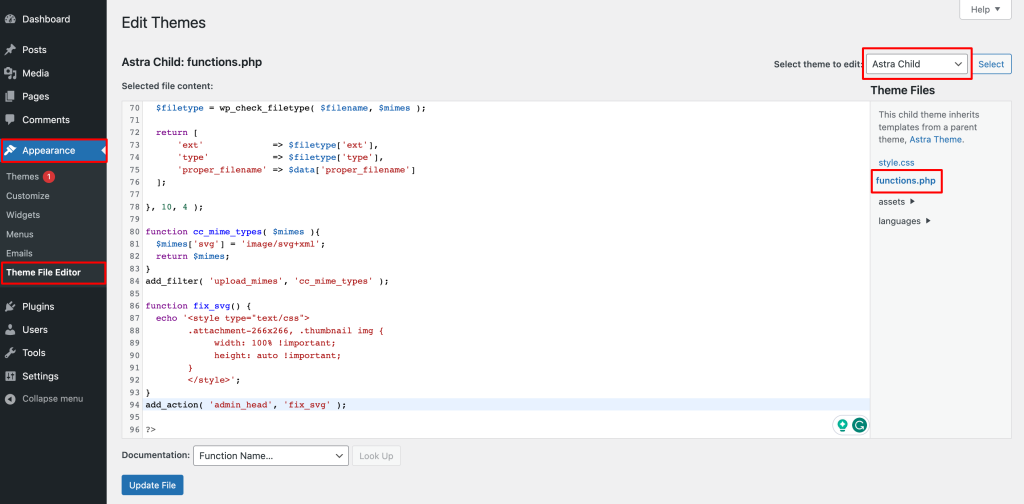
Step 3: Add WordPress Breadcrumbs PHP code
The magic begins with custom code that dynamically generates breadcrumbs. Take a close look at this snippet:
function custom_breadcrumbs() {
global $post;
echo '<div class="breadcrumbs">';
if (!is_home()) {
echo '<a href="' . home_url() . '">Home</a> / ';
if (is_category() || is_single()) {
the_category(', ');
if (is_single()) {
echo " / ";
the_title();
}
} elseif (is_page()) {
echo the_title();
}
}
echo '</div>';
}Here’s a breakdown of what’s happening in the code:
- We’re defining a function named custom_breadcrumbs. This is where the magic happens.
- The global $post line helps us access information about the current post or page.
- We’re opening a div container with the class breadcrumbs to style the breadcrumbs.
- The code checks if the current page is not the homepage (to avoid redundant breadcrumbs).
- If the page is a category archive or a single post, it displays the category or categories the post belongs to, followed by the post’s title.
- If the page is a standard WordPress page, it simply displays the page title.
Now, the next step is where to add these snippets. Simply add the code before the PHP closing tag ?> in your Theme Functions (functions.php) file.
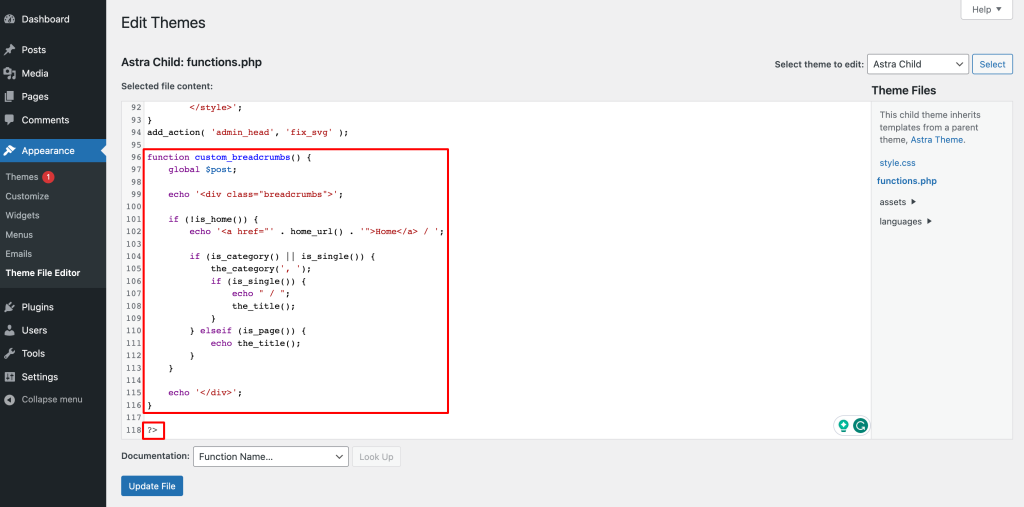
Want to add your personal touch? Absolutely! You can customize the function name custom_breadcrumbs to anything you prefer. This is your chance to give it a unique name that resonates with your website’s style and purpose. Just make sure to update the function name throughout the code for consistency. Your breadcrumbs, your rules!
Step 4: Implement the Breadcrumbs in the Theme
Place the custom breadcrumb code within your theme’s template files, such as header.php:
- Return to Appearance > Theme Editor.
- On the right, select Header (header.php) or the desired template file.
- Find the appropriate location to add the breadcrumbs, usually near the <header> tag.
- Insert <?php custom_breadcrumbs(); ?> where you want the breadcrumbs to appear.
Step 5: Style the Breadcrumbs (Optional)
Now, let’s sprinkle some style magic on those breadcrumbs. If you’re feeling creative and want to make them visually appealing, here’s a snippet of CSS to get you started:
/*custom breadcrumbs*/
.breadcrumbs {
font-size: 14px;
margin: 10px 0;
}
.breadcrumbs a {
color: #333;
text-decoration: none;
}
.breadcrumbs a:hover {
text-decoration: underline;
}Here’s how you can use this CSS snippet to customize your breadcrumbs:
- The .breadcrumbs class sets the font size to 14 pixels and adds a margin to create some breathing space.
- The .breadcrumbs a style defines the color of breadcrumb links as a subtle shade of gray and removes the underline.
- The .breadcrumbs a:hover style adds a touch of interactivity by underlining the breadcrumb links when users hover over them.
Now, the question arises: where should you place this styling code? It’s as simple as following these steps:
- Navigate to Appearance > Customize > Additional CSS.
- Add the provided CSS code snippet and hit Publish.
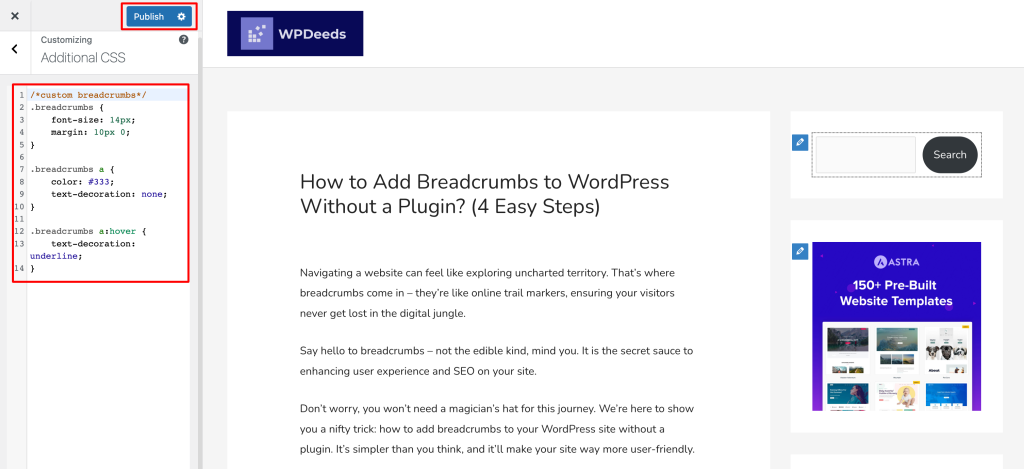
Feel free to experiment and adapt the CSS to match your website’s design. Play around with colors, fonts, and spacing to create breadcrumbs that seamlessly blend with your site’s aesthetics. Remember, styling is your chance to add a personal touch and make those breadcrumbs uniquely yours!
6. Testing and Troubleshooting
Your breadcrumb trail is now live, but it’s wise to test it thoroughly. If you encounter issues, fear not. Here are some common scenarios and solutions:
Breadcrumbs Not Displaying: Double-check that you’ve correctly placed <?php custom_breadcrumbs(); ?> in your template file.
Styling Issues: Tweak your CSS to align with your design preferences.
Link Errors: Ensure your custom code accurately reflects your site’s structure.
7. Additional Resources (Optional)
As you delve deeper into customizing your breadcrumbs, here are some resources to amplify your knowledge:
8. Conclusion
Congratulations, you’ve skillfully added breadcrumbs to your WordPress site! Your website’s navigation is now more intuitive than ever. This elegant touch enhances user navigation and streamlines the user experience.
Share your experience in the comments below! If you’ve encountered any roadblocks or have creative ideas to customize your breadcrumbs, let’s chat. We will be happy to help you.